If you ever notice that your iPad or iPhone calendar doesn't seem to be synchronizing correctly, or is just very slow, here's how you can fix it.
First, this is caused by the technology used to connect you to our Exchange services, called Activesync. It also happens on other devices (Android, Windows Phone, etc). To fix the problem, you are simply going to turn Calendaring synchronizing off, then back on again.
From your iPhone/iPad:
- Open the Settings app and tap on Mail, Calendar and Contacts
- Tap on you Exchange account
- Then tap on the On/Off toggle button for the Calendar
- When the pop-up message appears, tap on Delete (removes the old calendar data on your device)
- Then tap on the On/Off toggle button again to turn Calendar synchronization back on and receive a fresh copy from Exchange
- Then tap the Done button. You can now go back to work!
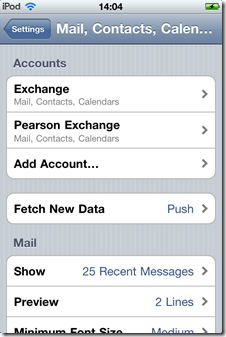


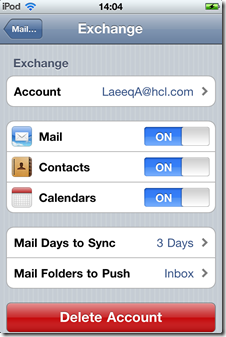
Comments