How to control, disable and enable sound in Mac?
Controlling sounds on Mac is really easy. The sound icon shows on the menu bar somewhere to the extreme right. This sound icon can be shown and hidden as per your choice. To increase and decrease the volume all you have to do is just click on the sound icon on the menu bar and then click on this sound icon and you will get the seek bar that allows you to adjust the volume.
There are some further sound controls and to play with it all you need to do is, open System Preferences and click on Sound.
 Img 1
Img 1This will take you to a new window that controls sound on your machine.
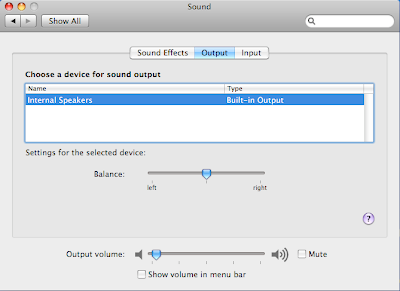 Img 2
Img 2Select the output tab (as in Img2) and to control the speakers, if there is any external speaker attached, you will see it listed here and in order to change the settings for this speaker just select it (and it will be highlighted blue) and control the settings.
 Img 3
Img 3If you want the volume bar not to be displayed in the menu bar then just check the option that says Show volume in menu bar.
If you use microphone and want to control settings for it then as in Img 2 click on third tab that is Input and this will allow you to control the mic.
Comments