Enabling right click and coming back to control+click.
In general, the mouse setting for a Mac mouse is made single click and for contextual menu it is ctrl+click. For the users switching from a Windows environment it is tough to work with one click and in general it is handy to work with one hand rather than using other hand to hold down control key. If we use the terms that Mac prefers, they call the single click button as Primary and the right click as Secondary button. In order to change it, follow these steps.
a. Go to System Preferences and open Keyboard and Mouse.
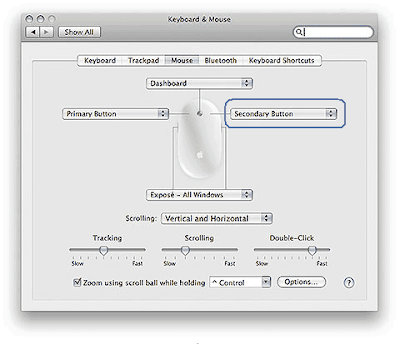
b. The selected drop down in blue is the option from where we can activate and deactivate the secondary button.
We will talk about more settings of mouse in upcoming post.
In general, the mouse setting for a Mac mouse is made single click and for contextual menu it is ctrl+click. For the users switching from a Windows environment it is tough to work with one click and in general it is handy to work with one hand rather than using other hand to hold down control key. If we use the terms that Mac prefers, they call the single click button as Primary and the right click as Secondary button. In order to change it, follow these steps.
a. Go to System Preferences and open Keyboard and Mouse.
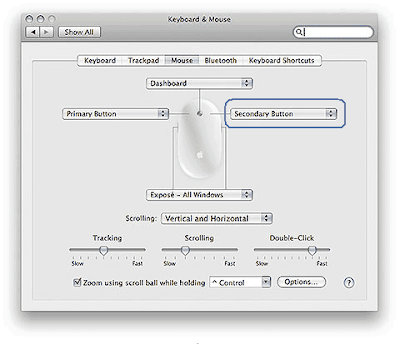
b. The selected drop down in blue is the option from where we can activate and deactivate the secondary button.
We will talk about more settings of mouse in upcoming post.
Comments