Now use Spotlight feature for Entourage
As soon as you get 11.2.3 Update installed on your OS X, Spotlight feature is ready to execute searches in your Entourage database contents. Spotlight has the capability to search and locate the mail from your Entourage regarless of where it is. You can find any item (to specify Email, Notes and Schedules) related to any kind of mail account (POP, IMAP or Exchange) which could be saved inside your Entourage database. Spotlight can search all folders of all types be it of any type of mail account. So now without browsing to search option in Entourage you can find data in all locations across all folders in Entourge, hence making you work faster then ever.Now get the things done faster than you have been doing, the best way to impress for your boss.
Here is the setting that needs to be done:
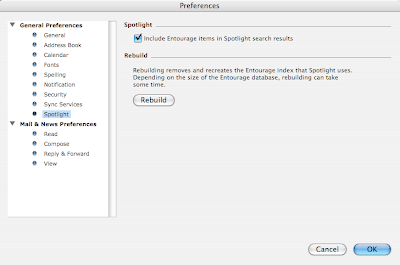
Once selected, you will be able to use this option.
On this window you will find a button that says Rebuild. If we select REMOVE AND RECREATE Entourage index that spotlight that Spotlight uses. If the database is too long then this process might take some time.
Rebuilding process starts as soon as you press this button (pressing ‘OK’ button at the bottom of that window is not required). I would recommended to rebuild your cache if you continue to see difference between what you have in Entourage and what Spotlight finds for you.
Now here it comes- you will find all the mails that you have deleted in last 30 days.
Select the mails those you want to be recovered and it will go to the folder where it was deleted from.
As soon as you get 11.2.3 Update installed on your OS X, Spotlight feature is ready to execute searches in your Entourage database contents. Spotlight has the capability to search and locate the mail from your Entourage regarless of where it is. You can find any item (to specify Email, Notes and Schedules) related to any kind of mail account (POP, IMAP or Exchange) which could be saved inside your Entourage database. Spotlight can search all folders of all types be it of any type of mail account. So now without browsing to search option in Entourage you can find data in all locations across all folders in Entourge, hence making you work faster then ever.Now get the things done faster than you have been doing, the best way to impress for your boss.
Here is the setting that needs to be done:
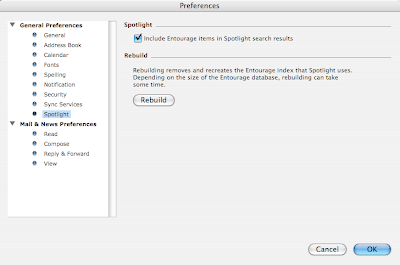
Once selected, you will be able to use this option.
On this window you will find a button that says Rebuild. If we select REMOVE AND RECREATE Entourage index that spotlight that Spotlight uses. If the database is too long then this process might take some time.
Rebuilding process starts as soon as you press this button (pressing ‘OK’ button at the bottom of that window is not required). I would recommended to rebuild your cache if you continue to see difference between what you have in Entourage and what Spotlight finds for you.
Comments
If the time is not showing on the menu bar, do this:
Go to Apple Menu> System preferences> Date & Time. Click the Clock Tab and check mark the option: 'Show Date and Time in Menu Bar'.
If that doesn't work, we can check for other settings but this is the first thing you should try.