Fixing Keychain issues
What is Keychain & how it works?
The Keychain consolidates various passwords and passphrases in one place and makes them accessible through a master password or passphrase. When an application (including the Finder) needs to access a password stored in the Keychain, the application asks you to unlock the Keychain if it is not already open. However there are certain settings in Keychain application which, when done, system will not prompt you for password & log you in straight away.
Keychain Access & Keychain Minder
These are two contributors to Keychain, of which Keychain Access being the main controlling system and Keychain Minder is used just to change the Keychain master password, specially in the case when you don't remember the old one.
Changing the password with Keychain Access
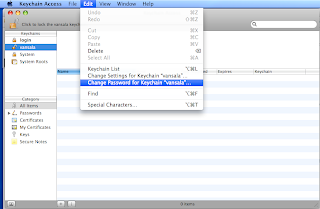
Once you key-in the correct details, you are all set to go with your new password.
Changing the password with Keychain Minder:
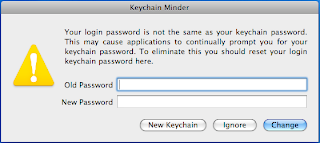
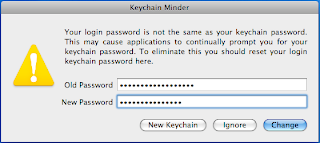
Now key-in the old password followed by the new one then click on change, and that's done.
PLAYING WITH KEYCHAIN:
Well, the article above might be quite good for you, but it won't help the users who have lost their old passwords. If you are a corporate user, then you might be entering the password only in a couple of months and there is more tendency to forget your old password.
IN CASE YOU DON'T REMEMBER THE PASSWORD: There are few tweaks that you can use to unlock keychain even when you don't remember your passwords.
Unable to open Keychain Minder: Sometimes it might happen that you won't be able to open Keychain Minder, it will flash once & disappear. In such instance, open Keychain Access, go to File and select "Lock Keychain Login". Once done then try to open Keychain Minder & it will open up. Now you can enter your new password & your Mac is ready to take off.
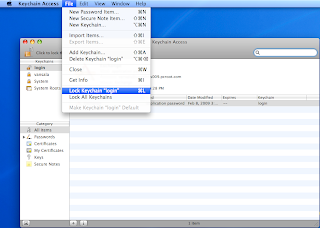
Steps to follow when Keychain Minder is not coming up.
STAYING AWAY FROM WEB OF KEYCHAIN: Being a simple user if you want to stay away from the complexities of keychain, you could do by following the below mentioned step. Its just a matter of two clicks:
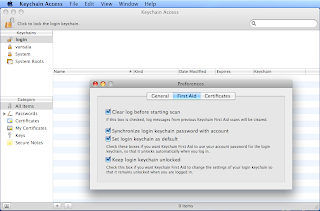
This is the screen where you will get those two options that you need to check on.

What is Keychain & how it works?
The Keychain consolidates various passwords and passphrases in one place and makes them accessible through a master password or passphrase. When an application (including the Finder) needs to access a password stored in the Keychain, the application asks you to unlock the Keychain if it is not already open. However there are certain settings in Keychain application which, when done, system will not prompt you for password & log you in straight away.
Keychain Access & Keychain Minder
These are two contributors to Keychain, of which Keychain Access being the main controlling system and Keychain Minder is used just to change the Keychain master password, specially in the case when you don't remember the old one.
Changing the password with Keychain Access
- Go to Applications (Command+Shift+A) and Open Utilities.
- Locate Keychain Access & open it.
- Click on Edit and select Change Password for Keychain.
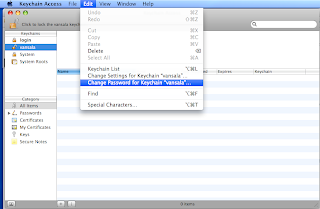
- This will open a new window, prompting you to enter the old password & new one following its confirmation.
Once you key-in the correct details, you are all set to go with your new password.
Changing the password with Keychain Minder:
- Go to Applications (Command+Shift+A) and Open Utilities.
- Locate Keychain Minder & open it, once done, you will get a window like this:
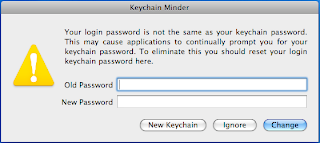
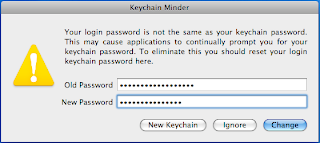
Now key-in the old password followed by the new one then click on change, and that's done.
PLAYING WITH KEYCHAIN:
Well, the article above might be quite good for you, but it won't help the users who have lost their old passwords. If you are a corporate user, then you might be entering the password only in a couple of months and there is more tendency to forget your old password.
IN CASE YOU DON'T REMEMBER THE PASSWORD: There are few tweaks that you can use to unlock keychain even when you don't remember your passwords.
- Go to Keychain minder and just enter you new password & click on "New Keychain" this will create a new keychain and old ones will be inactive from here onwards.
Unable to open Keychain Minder: Sometimes it might happen that you won't be able to open Keychain Minder, it will flash once & disappear. In such instance, open Keychain Access, go to File and select "Lock Keychain Login". Once done then try to open Keychain Minder & it will open up. Now you can enter your new password & your Mac is ready to take off.
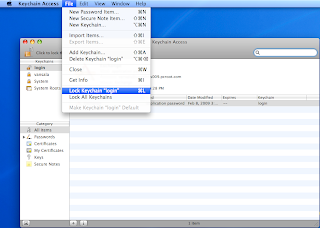
Steps to follow when Keychain Minder is not coming up.
STAYING AWAY FROM WEB OF KEYCHAIN: Being a simple user if you want to stay away from the complexities of keychain, you could do by following the below mentioned step. Its just a matter of two clicks:
- Go to Keychain Access.
- Under preferences select First Aid.
- Now select Synchonize login keychain password with account & Keep login keychain unlocked.
Recommended by www.Apple.com
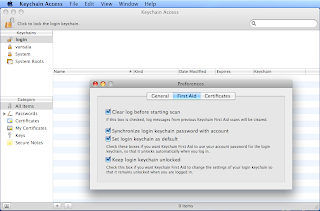
This is the screen where you will get those two options that you need to check on.
LOST ALL THE KEYS IN KEYCHAIN: If your time is bad, the keychain in your Mac machine may forget all the keys store in the keychain and if this is the case, we can solve it easily, here is the sequence that you need to follow:
- Go to your home folder & find the Library folder.
- Now drag the Keychains folder to the trash.
- Restart the computer and a new keychain will be created using your current system password.
These steps will positively fix this issue.
IS THERE STILL SOMETHING LEFT UNRESOLVED? Ok, click on this link, and let apple website do the job. This will help you to download a new keychain & get your keychain fresh and active.
Comments
Personally I don't use Mac, but very much interested to read on such topics. Good blog to start.